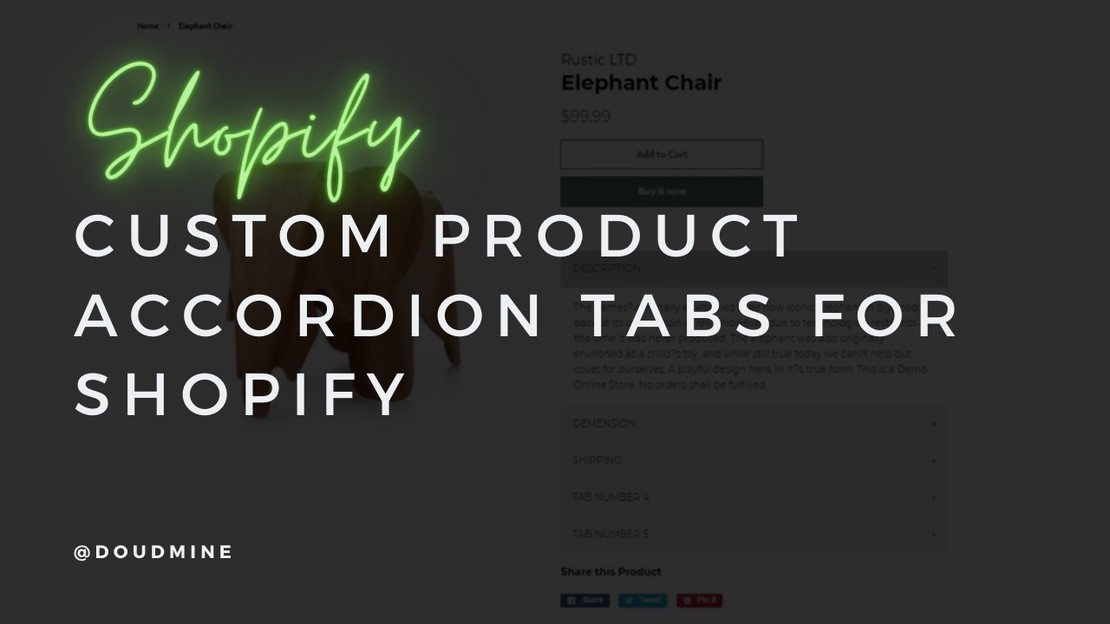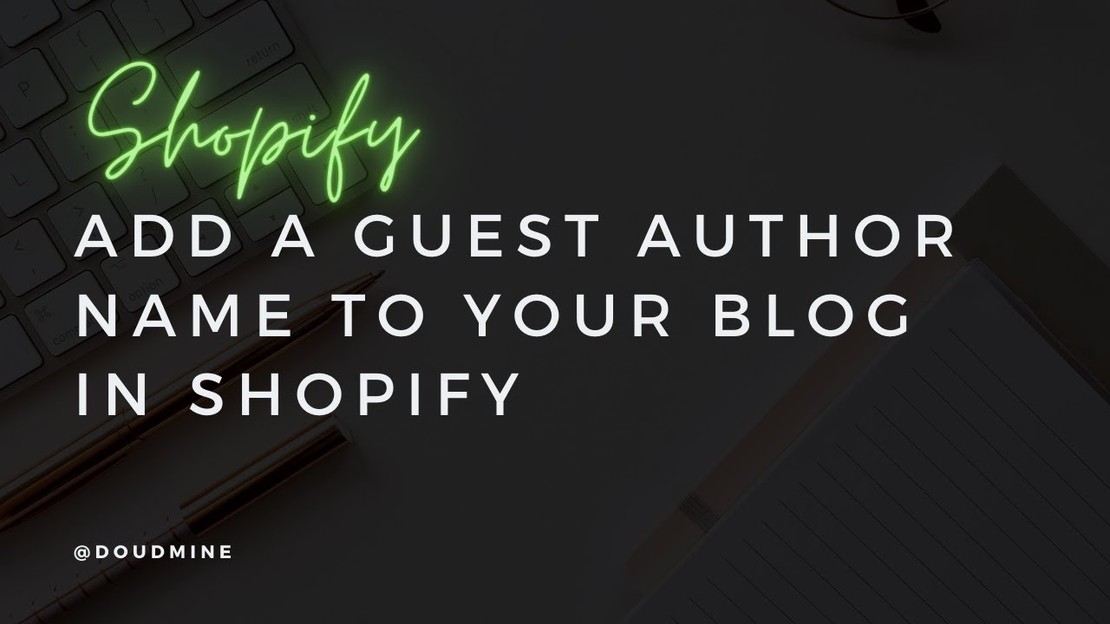
Displaying custom author names using custom fields
- Driss
- September 7, 2020
By default, Shopify themes will display a blog post author based on staff admin accounts but it’s possible to edit the article template and display any author name you would like with the help of custom fields. So let me show you how to feature a guest blogger who you would like to credit as the author
- From your Shopify admin, go to Online Store > Themes.
- Find the Minimal theme, and then click Actions > Duplicate.
- Find the theme that called Copy of Minimal then click Actions > Edit Code.
- On the left bar, search for a folder called Sections then find a file called “article-template.liquid”.
- Inside the “article-template.liquid” file replace the following code
| |
with the one is highlighted below. That highlighted code is between line 25-26 in your code editor
| |
- Next, On the same folder which is Sections. Find a file called “blog-template.liquid”
7. Inside the “blog-template.liquid” file replace the following code
| |
with the one is highlighted below. That highlighted code is between line 27-28 in your code editor
| |
8. Now, we are going to need custom fields in order to make each post with its own author name! so in this case we will need to install an app called Metafields Guru
9. After you install the app, select Blogs & Posts then choose one of your posts that you want to feature the guest blogger.
10. After you choose the post, click on Create Metafield button.
11. Now you can see a Form appeared after you click on Create Metafield, inside the input with name of “Key” start writing name and inside the input with the name of “Namespace” start writing author. Next, write the name of the author guest inside the last input which is the tallest one!
12. After you finish creating the name of the author guest, click on Save button.
Once this is added, we can view the article and the name of guest author will appear as the article author. I hope this article guide is helpful for you!
Hey, if you have any issues don’t hesitate to DM me on Instagram